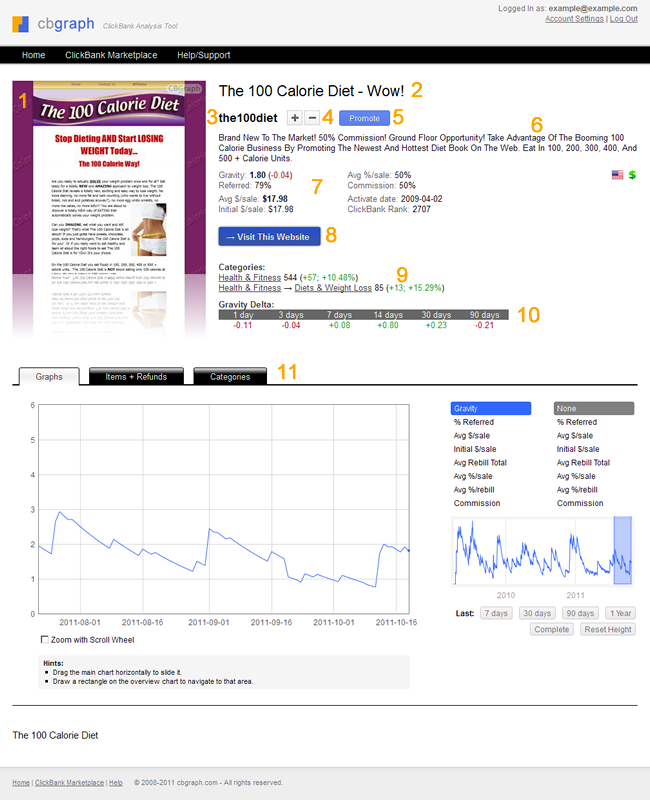What is a vendor page? What can I get on this page?
If you click on the screenshot, title or link called 'Reports' of any vendor on the ClickBank Marketplace page, you will open this vendor's page.
Let's discuss elements on the vendor's page one by one:
- On the right, you can see the screenshot of this vendor's website. If you click on it, you will visit this website.
- At the top, there is the title of this vendor's listing in the ClickBank Marketplace.
- The unique ClickBank ID of the vendor. You can find any vendor by such ID.
- The 'Plus/Minus' control to add/remove this vendor to/from your folders.
- The 'Promote' button to create a ClickBank hoplink to promote this vendor.
- The short description of the vendor from the ClickBank Marketplace.
- This vendor's ClickBank statistics.
- The link to visit the vendor's website.
- Categories in which this vendor is listed (plus the current rank and the 7-day rank change).
- The Gravity Deltas for 1, 3, 7, 14, 30, 90-day periods. A gravity delta is a difference between today's gravity and gravity N days ago.
- Special reports such as: 'Graphs', 'Items + Refunds' and 'Categories'.